According to People 1st, an IT consulting firm in the Bay Area, Facebook (News - Alert) poses threat to the privacy and network security at workplace due to its default, non-stringent privacy settings options that makes information available to other users, third-party applications, and advertisements.
People 1st is a group of IT consultants from the San Francisco Bay Area and offers IT services and solutions to local small businesses. It offers managed IT support, like remote systems monitoring, network installation and management services, and disaster recovery, IT security, and IT consultation services.
People 1st suggests making the following five changes to account settings to protect the security of the workplace network and the user’s identity:
1. Change the applications settings: Go to “Account” > “Privacy Settings,” from “Apps and Websites,” select "Edit your settings." Click the “Edit Settings” button displayed next to “Apps you use.” Delete the unused applications from the list that is displayed and also select the information that will be accessed by the applications.
2. Change the information friends can share: Go to “Account” > “Privacy Settings.” Under “Apps and Websites,” click "Edit your settings," then click the “Edit Settings” button displayed next to "Info accessible through your friends" and ensure all the boxes are unchecked.
3. Turn off social advertisements: Go to “Account” > “Account Settings,” click on the “Facebook Ads” tab and select “No one.”
4. Disable Instant Personalization: Go to “Account” > “Privacy Settings,” under “Apps and Websites,” click "Edit your settings." Then click the “Edit Settings” button displayed next to “Instant Personalization.” Ensure to uncheck the box under “Enable instant personalization on partner websites.”
5. Enable remote sign-out: Go to “Account” > “Account Settings,” click the “Change” button next to “Account Security.” Under “Most Recent Activity,” computers that are logged in to the account will be displayed. Click on “end activity” to disconnect a remote computer.
Calvin Azuri is a contributing editor for TMCnet. To read more of Calvin’s articles, please visit his columnist page.Edited by Janice McDuffee
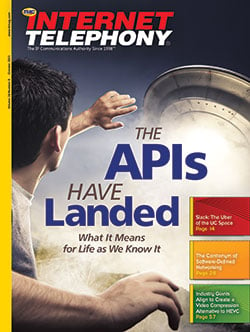 Internet Telephony Magazine
Click here to read latest issue
Internet Telephony Magazine
Click here to read latest issue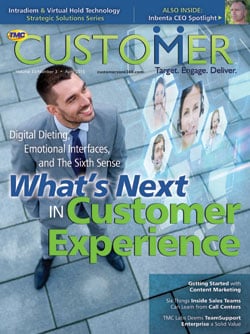 CUSTOMER
CUSTOMER 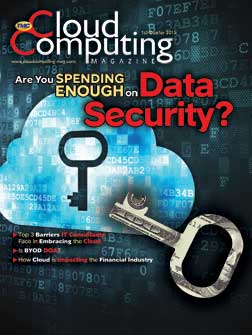 Cloud Computing Magazine
Click here to read latest issue
Cloud Computing Magazine
Click here to read latest issue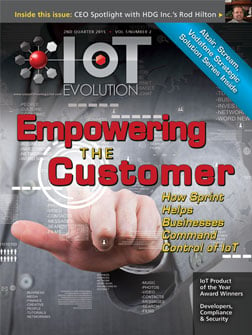 IoT EVOLUTION MAGAZINE
IoT EVOLUTION MAGAZINE




